Tap to Pay on iPhone
Use iPhone to accept contactless payments
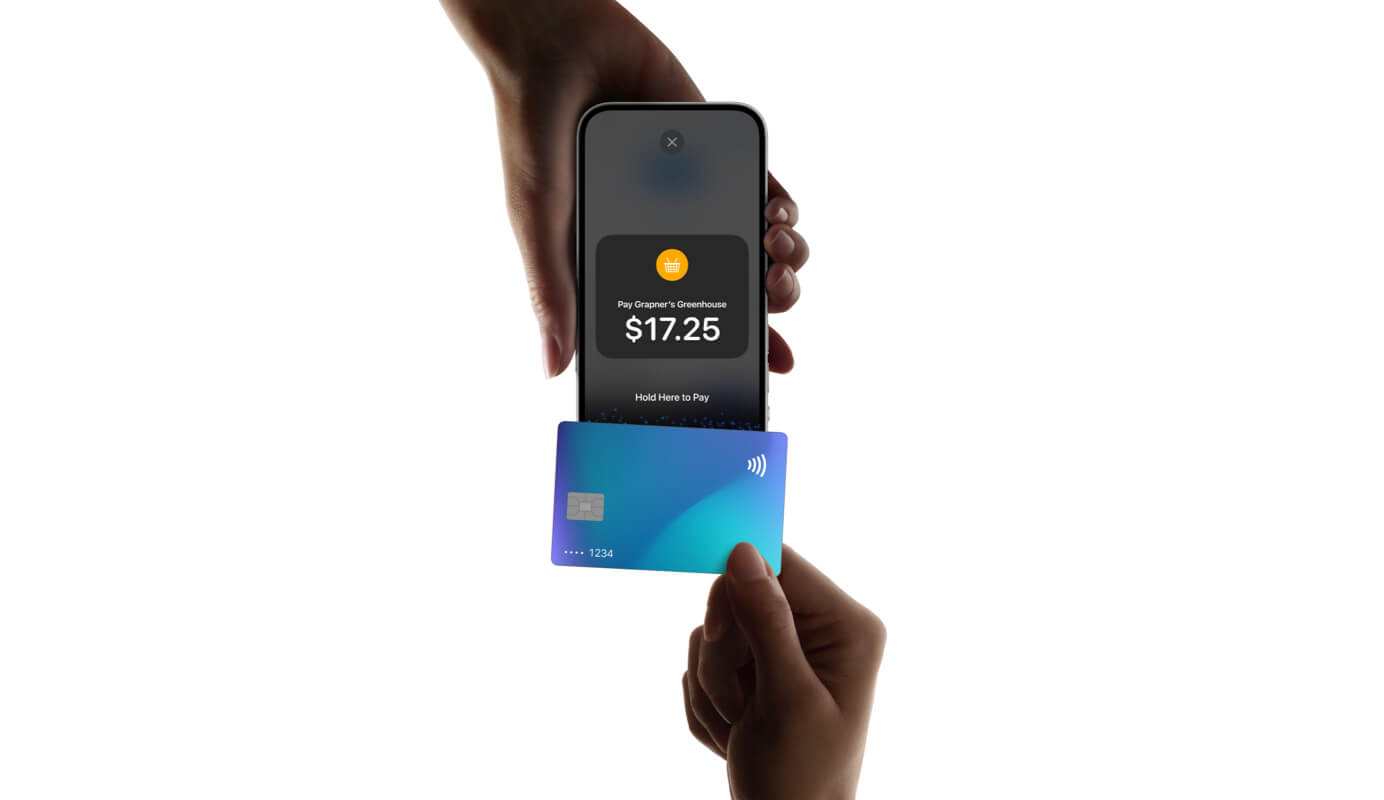
What is Tap to Pay on iPhone?
With Tap to Pay on iPhone and the Tyro BYO App you can accept in-person, contactless payments* on your iPhone — from physical debit and credit cards to Apple Pay and other digital wallets — no extra hardware needed. It's easy, with security and privacy built in.
[Upbeat ambient music playing]
Titles: How to accept contactless payments on iPhone.
Above a café countertop, a merchant’s hand holds up an iPhone mobile. Its screen is displaying a payment app interface.
Titles: Merchant sets price on a payment app.
We see the merchant’s hand typing a dollar amount into the payment app interface. The merchant clicks ‘Next’ and the total cost of the purchase appears on the centre of the screen.
Titles: Then simply presents the iPhone to the customer.
The merchant holds out the iPhone and a customer’s hand appearing holding a card. The customer taps their card on the merchant’s iPhone screen to make a contactless payment.
Titles: Customer taps to pay with a card.
[Beep sound as contactless payment is made]
The merchant holds out the iPhone and a customer’s hand appearing holding their own iPhone. The customer taps their iPhone on the merchant’s iPhone screen to make a contactless payment.
Titles: Customer taps to pay with iPhone.
[Beep sound as contactless payment is made]
The merchant holds out the iPhone and a customer’s hand appearing holding a smartphone. The customer taps their smartphone on the merchant’s iPhone screen to make a contactless payment.
Titles: Customer taps to pay with a smartphone.
[Beep sound as contactless payment is made]
We see the merchant hold out the iPhone and a customer’s wrist appearing wearing an Apple Watch. The customer taps their Apply Watch on the merchant’s iPhone screen to make a contactless payment.
Titles: Customer taps to pay with Apple Watch.
[Beep sound as contactless payment is made]
The merchant’s hand and customer’s wrist disappear so that we’re looking at an empty café countertop.
Titles: Tap to Pay on iPhone is easy, secure, and private.
The merchant’s hand slides a cup of black coffee across the café countertop and the customer’s hand reach across to collect it, having successfully paid for their order via a contactless payment with Tap to Pay on iPhone. When the customer’s arm disappears, we see the Apple logo appear in the centre of the café countertop.
How Tap to Pay on iPhone benefits your business
Using the Tyro BYO App you'll love the efficiency of Tap to Pay on iPhone, whether you run a hospitality venue, retail store, or own a business that sees you taking payments on the go.
Get started in a few steps
Once you have been approved by Tyro as a customer, to use Tap to Pay on iPhone simply download the Tyro BYO App and start accepting contactless payments* in more places —right on your iPhone.
Take payments with ease
Calculate the amount owed in-app and present your customer with a payment prompt that includes the total charged and your business name, all on your iPhone screen.
The security of iPhone
When a payment is processed, Apple doesn’t store card numbers on the device or on Apple servers, so you can rest assured knowing your business stays yours.
Sign up for Tyro with Telstra
Telstra exclusive Tyro offer
Enjoy a flat 1.4% transaction rate with no lock-in contract when you sign up for Tap-to-Pay on iPhone and the Tyro BYO App with Telstra. Plus, make your first $15K of sales fee-free.
Telstra exclusive Tyro offer for small business customers new to Tyro. See details and terms.
Get started with Tap to Pay on iPhone
-
Sign up for Tyro
Submit an enquiry form online and Tyro will send you an application to complete and create your account.
-
Download the Tyro BYO App
Once you’re an approved Tyro customer, download the Tyro BYO App from the App Store.
-
Start taking payments
You're now ready to go and can start taking payments via Tap to Pay on iPhone with the Tyro BYO App.
Frequently asked questions
Tap to Pay on iPhone requires an iPhone XS or newer running iOS 16.4 or later.
With Tap to Pay on iPhone and the Tyro BYO App, you can accept in-person, contactless payments, right on your iPhone from:
- physical debit and credit cards
- Apple Pay, and
- other digital wallets.
No extra terminals or hardware needed. It’s easy, with security and privacy built in.
Contactless payment cards
You can accept contactless debit and credit cards with Tap to Pay on iPhone via the Tyro BYO App. To accept a contactless card, present your iPhone to the customer and ask the customer to hold their card horizontally on the tap area for a few seconds until done.
Apple Pay on iPhone
To accept Apple Pay, present your iPhone to the customer and ask the customer to hold their iPhone near the tap area until the transaction is confirmed.
Apple Pay on Apple Watch
To accept Apple Pay on Apple Watch, present your iPhone to the customer and ask the customer to hold their Apple Watch near the tap area until the transaction is confirmed.
Other digital wallets and wearables
With Tap to Pay on iPhone, merchants can also accept payments from other digital wallets and wearables that enable contactless transactions.
To accept payments from these devices, ask the customer to hold the paying device near the tap area of your iPhone until the transaction is confirmed.
Tap to Pay on iPhone and the Tyro BYO App allow payment service providers to enable PIN-based transactions in iOS 16.4 and later.
After the customer taps their card, Tap to Pay on iPhone via the Tyro BYO App prompts the customer to enter their PIN using Apple's secure PIN entry interface.
Once you accept the Tap to Pay on iPhone details and terms when you sign up for the Tyro BYO App, the following business information is linked to your payment system:
- your unique Merchant ID (defined by your payment service provider, such as Tyro)
- your merchant category code, and
- your business name.
All payments you accept with Tap to Pay on iPhone are processed by Tyro and then deposited into the settlement account nominated during your Tyro application.
If you’re settling into a Tyro bank account, the funds will be settled daily at the time you nominate (between 8pm and 5am AEST).
If you’re settled into a non-Tyro bank account, the funds will be processed on the next business day. Depending on your banking provider, it may take up to 3 business days to receive funds.
If you have any further questions about payments, talk to your Tap to Pay on iPhone payment service provider Tyro.
To apply for Tyro, you’ll need to first fill out an online form.
Once you’ve filled in your details and submitted your form, Tyro will email you a link to complete your application.
You can receive further guidance on the sign-up process, and watch a video explainer, on the Tyro website. To learn more, go to: How do I complete the sign-up form?
Need help with the Tyro BYO App?
Message us
Got a question about the Tyro BYO App, or need support to sign up? We’re here to help.
Talk to us
Want to talk to us about the Tyro BYO App? Call us between Mon - Fri 8am - 7pm AEST.