Improve Wi-Fi range and speeds
Try these tips to increase your Wi-Fi speed and range.

Want a better home Wi-Fi experience?
-
Optimise your Wi-Fi setup
Wi-Fi not doing what it should in some rooms? These tips will help minimise buffering and black spots, reduce lag and get smoother streaming on multiple devices. -
Use a reliable Wi-Fi modem
Home setup matters, but so does your equipment. A reliable Wi-Fi modem with 4G network backup can make all the difference to your Wi-Fi experience. -
Add a Wi-Fi booster device
Still not getting coverage in every room? Adding a smart booster with Wi-Fi mesh is one of the easiest ways to extend your home Wi-Fi network.
Tips to optimise your Wi-Fi setup
Increase Wi-Fi range
Sometimes all it takes is a few smart moves to improve your Wi-Fi signal
Move your modem to a central point
This maximises the modem's ability to send a strong signal through your home.
Place your modem well off the floor
Desk or shelf height is ideal. Too close to the ceiling can be as bad as too low to the floor.
Keep modem away from thick walls and solid objects
Solid internal walls can block your Wi-Fi signal.
Add a booster to extend the signal
In larger and non-standard homes, our Smart Wi-Fi Booster Gen 3 can fill black spots and get the signal to every room.
Improve Wi-Fi speed
The quick tips can help boost Wi-Fi and stop your shows being buffered!
Speed test your modem
You may find areas where the Wi-Fi is not as strong as it can be.
Check for interference
Other electrical devices can slow down your Wi-Fi. Switch suspect devices off and check your signal.
Turn the modem off. Then on.
A simple reboot can noticeably increase your W-Fi speed. (Leave it off for 10 seconds.)
Use our app to manage your Wi-Fi
Get help and manage your internet service on the My Telstra app.
Reduce interference
Devices like microwaves, baby monitors, cordless phones and TVs can affect your Wi-Fi.
Look for patterns
Is your Wi-Fi affected each time the microwave or cordless phone is used?
Unplug suspect devices
Unplug each device that might be interfering, one by one, to see if your Wi-Fi improves.
Move interfering devices
Move any devices that are causing interference away from your modem.
Upgrade to a smart modem
If you're using an older modem, consider switching to the Telstra Smart Wi-Fi Modem.
Improve device connectivity
Tips to run laptops, mobiles, tablets, TVs, and gaming consoles more smoothly.
Optimise activities you care about
Prioritise your online traffic so specific activities and devices get more bandwidth with Internet Optimiser.
Modems and extras to improve Wi-Fi
NEW AND EXISTING CUSTOMERS
Telstra Smart Modem Gen 3
More Wi-Fi speed on more devices in more corners of the house, with the latest Wi-Fi 6 Certified technology.
EXISTING CUSTOMERS
Smart Wi-Fi Booster Gen 3
Wi-Fi 6 Certified and our fastest booster yet. Improves Wi-Fi speeds and delivers guaranteed wall-to-wall coverage, or you can cancel with no further charges.
EXISTING CUSTOMERS
Power backup for modems
Provides back-up power for up to four hours in the event of a mains electricity outage.
Optimise your internet
Internet Optimiser
Make your internet work better for you.
Whether it's working from home, streaming or gaming, Internet Optimiser lets you choose what comes first.
Frequently Asked Questions
Here are some quick fixes for a better Wi-Fi signal:
- Move your modem away from thick walls and solid objects
- Check for interference from other appliances
- Run a free speed test on your Wi-Fi
- If you're not getting any improvement, consider adding a Telstra Smart Wi-Fi Booster
You'll find lots more Wi-Fi optimisation tips and tricks on the page above.
Here are some quick tips that may help improve your Wi-Fi speed:
- Check for intererence from other appliances
- Turn your modem off. Wait 10 seconds then turn back on. Sometimes a reset can refresh the connection
- Prioritise the activities that matter like streaming, working or gaming with Internet Optimiser. It's included at no extra cost with your Smart Modem.
- If you're still not getting any improvement, consider adding a Telstra Smart Wi-Fi Booster, which improves Wi-Fi speeds as it extends Wi-Fi coverage.
You'll find more Wi-Fi optimisation tips and tricks on the page above.
Yes, multiple devices using your internet connection at once can slow it down to some degree. This is usually most notable if you have several data-hungry devices like gaming consoles and streaming devices running at the same time.
In that situation, consider staggering access. Generally - depending on your type of plan and your in-home setup - you should be able to connect between 30 and 60 devices to your Wi-Fi without a noticeable drop in speeds.
If you're not getting any improvement, consider adding a Telstra Smart Wi-Fi Booster which uses 3 Wi-Fi bands so you get a stronger signal on multiple devices.
Wi-Fi boosters connect wirelessly with your modem to expand Wi-Fi range and strengthen your Wi-Fi signal. They're especially good for larger and non-standard homes.
With Wi-Fi mesh boosters, there’s no manual switching from modem to booster. Devices move seamlessly to the best possible signal as you move around.
Wi-Fi 6 is the latest Wi-Fi mesh standard. It both improves coverage and improves Wi-Fi speeds on devices meshed with it.
Telstra Smart Wi-Fi Booster Gen 3 is the first booster to include Wi-Fi 6. Smart Wi-Fi boosters work by meshing, or pairing with your modem to create a single, extended network.
This means that your devices only see one network, and can move seamlessly around the house without interrupting the connection.
Questions about Wi-Fi and gaming extras?
Get in touch and we’ll help you as soon as we can.
My Telstra app
View your services, pay your bill, troubleshoot tech issues, contact us via messaging and much more.
Support
More information about Wi-Fi and gaming extras can be found in our Support section.
Send us a message
Questions about Wi-Fi and gaming extras? Get in touch and we'll help you as soon as we can.
Contact us
We're here to answer your questions.