Fix an issue with my voicemail
Take me to
What if my MessageBank voicemail stopped working?
Deleting old voicemails on iPhone is a 2-step process:
Step 1 – Delete voicemails
- Open the Phone app (where you make calls)
- Select the Voicemail icon
- Select Edit to choose multiple voicemails
- Select Delete
Step 2 – Clear deleted voicemails
- Clear voicemails from your deleted folder by selecting Deleted Messages on your voicemail screen
- Select Clear All to permanently delete them from your account.
To delete old voicemails on Android devices:
- Dial 101 on your phone
- As each voicemail plays, press 5 to delete your voicemail messages
- Repeat step two for all old voicemail messages you want to delete.
What if I'm still experiencing issues after emptying my deleted folder?
If you're still not receiving new voicemails after following the steps to delete your messages, try the following:
- Switch to MessageBank Audio file delivery to have your voicemails sent by SMS:
- Turn off your visual voicemail (VVM) by sending the SMS message VVM OFF to 144
- Turn on MessageBank Audio file delivery by sending the SMS message Audio On to 144.
Good to know: If you turn on MessageBank Audio file delivery, you'll need to dial 101 to delete voicemails going forward.
- Factory reset your iPhone.
Rather get in touch? Let's get you connected
Sign in to the My Telstra app
View your services, pay your bill, troubleshoot tech issues, contact us via messaging and much more
Chat with us
If you don't use My Telstra, you can still chat with us online.
In store
Find your nearest Telstra store or Wi-Fi hotspot.