Here’s why your emails may not be syncing, and how to fix it
Want to know why your emails won’t sync? Explore common types of syncing issues and tips to help you fix things.

Tips to help you fix email syncing issues
If your business emails aren’t syncing to your desktop and mobile, it could impact the online customer service you deliver and your productivity.
How do you fix the problem to access your email across multiple devices? Here we share some common reasons why your emails may not be syncing and some tips to help you fix things.
Why do syncing issues occur, and how might you solve them?
You might be using email on your desktop in the office as well as on your phone when you’re on the go or at home. You might even use other devices such as tablets to check in from time to time.
When you’re using email across different devices, and you run into syncing issues it can make staying organised more challenging. Syncing issues can happen for multiple reasons. Below we unpack some common syncing issues you might experience and how to help fix them.
What to do if your emails have stopped syncing
Sometimes the solution is simple: your internet connection. Make sure your Wi-Fi is on and working.
If your internet is working fine, try restarting your computer, phone, or tablet. It may seem too simple to be true, but sometimes this is all you need to do to fix the problem.
What to do if your email app or website isn’t working
Sometimes when your emails aren’t syncing and your email host’s website is also not loading, your host might have an outage.
Check that other websites or apps are working on all your devices. If your internet is fine, and all other websites are loading, your email host might just be experiencing a temporary outage or disruption.
To make sure your customers can still contact you when your email is down, it’s a good idea to include your phone number in your email signature as part of your strategic business plan.
What to do when you’re not receiving certain emails
If you know a contact has sent you an email but you cannot find it in your inbox, try checking your junk mail. Emails are sometimes marked as spam when senders have been identified as suspicious or blacklisted in your email settings. To avoid missing emails in future, check that your key contacts have not been blocked by checking the privacy settings both within your email account and on your device.
What to do if your emails are appearing differently across your desktop and mobile device
Your email account may be set to what’s called Post Office Protocol (POP) instead of Internet Message Access Protocol (IMAP). So, what’s the difference between these settings and how could they be impacting your flow of emails? Let’s breaks the terms down.
Post Office Protocol (POP)
POP is an application-layer Internet standard protocol used by email clients to retrieve email from a mail server. As explained by Microsoft, POP works by contacting your email service and downloading all your new messages from it. Once they are downloaded onto your PC or Mac, they are deleted from the email service. This means that after the email is downloaded, it can only be accessed using the same computer. If you try to access your email from a different device, the messages that have been previously downloaded won't be available to you.
Internet Message Access Protocol (IMAP)
IMAP, on the other hand, allows you to access your email wherever you are, from any device. So, as explained by Microsoft, when you read an email message using IMAP, you aren't actually downloading or storing it on your computer; instead, you're reading it from the email service. As a result, you can check your email from different devices, anywhere in the world: your phone, a computer, a friend's computer.
Learn more about IMAP and POP.
Sometimes, you’ll find that one device (maybe your desktop) is set up as POP, while others are set to IMAP. To help resolve this, try checking the email settings on all your devices to see if they are POP or IMAP. To ensure your emails sync consistently, make sure all your devices are set to IMAP. Once you’ve done this, close and refresh your email account.
Tips to help you avoid email syncing issues:
- Update your email software on a regular basis
- Choose strong email passwords and change them routinely
- Consider email login methods, such as two-factor authentication, that require you to present two pieces of verification to log into your account.
By adding the above routine practices to your strategic business plan, you can help to minimise the likelihood of future business technology issues.
Getting the most from email for your business
Email is a key platform for workplace communication. Keeping these tips in mind can help you manage issues if syncing problems get in the way of your productivity.
If you want to get more from email for your business you can also explore how AI tools can help you power through your email inbox and take things to the next level.
First published March 2023, updated April 2025.
Insights to power your business today and tomorrow
Download your Tech State of Play report to help propel your business further through technology.
Ideas for unlocking goliath productivity
Insights and tips for small and medium businesses to boost productivity and empower teams.