Set up your Samsung Galaxy Z Series phone
Are you the proud owner Follow our quick set-up guide for your new Samsung Galaxy Z Flip6 or Fold6 to get the best from your device on Australia's best mobile network.
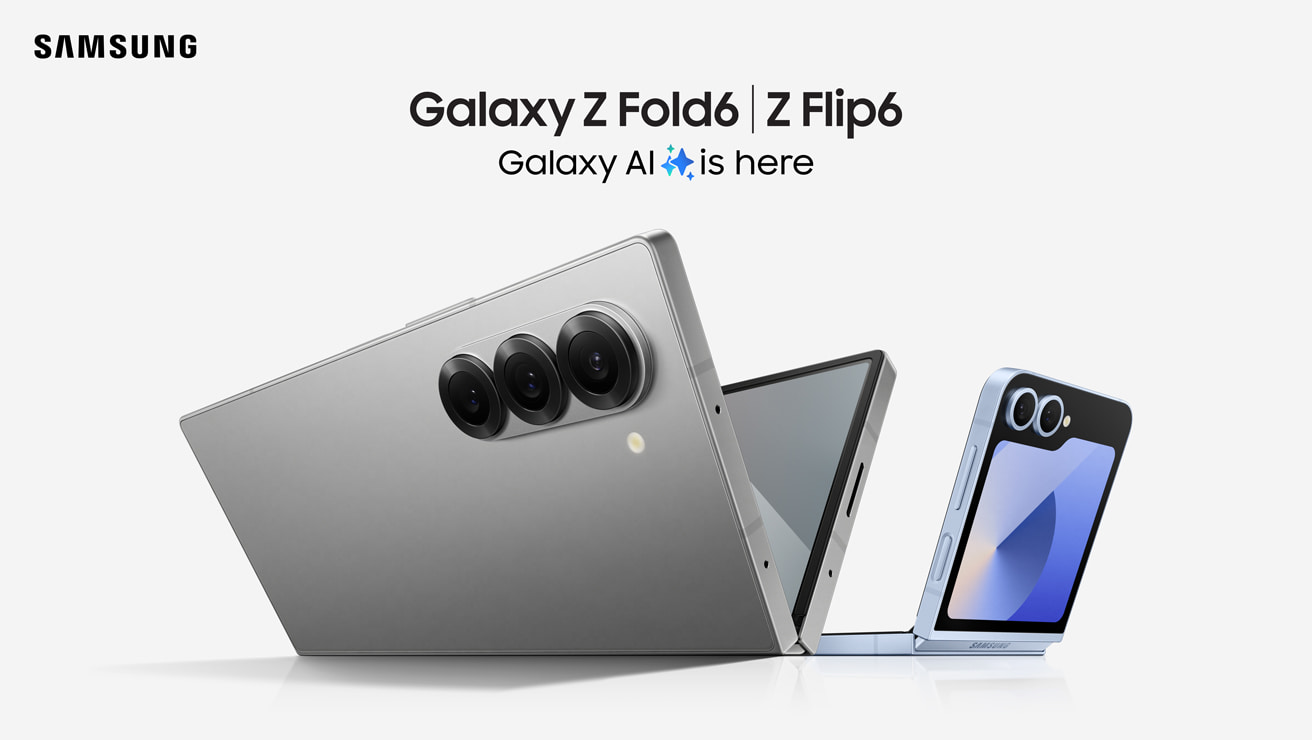
Simple Samsung setup
Galaxy AI is here. Make more of every moment with the Galaxy Z Fold6 and Galaxy Z Flip6, each boasting powerful new features to help you browse, work and play.
In this article, we show you what's in the box, how to transfer data from your old phone and what to do about activating a new SIM or eSIM.
Get started with Samsung's quick setup guide
Certain Galaxy AI features require Samsung and Google Account. Internet connection may be required to use some features. AI Features will be provided free of charge until the end of 2025 on supported Samsung Galaxy devices. Fees may apply for AI features at the end of 2025.
Your new Z Flip6
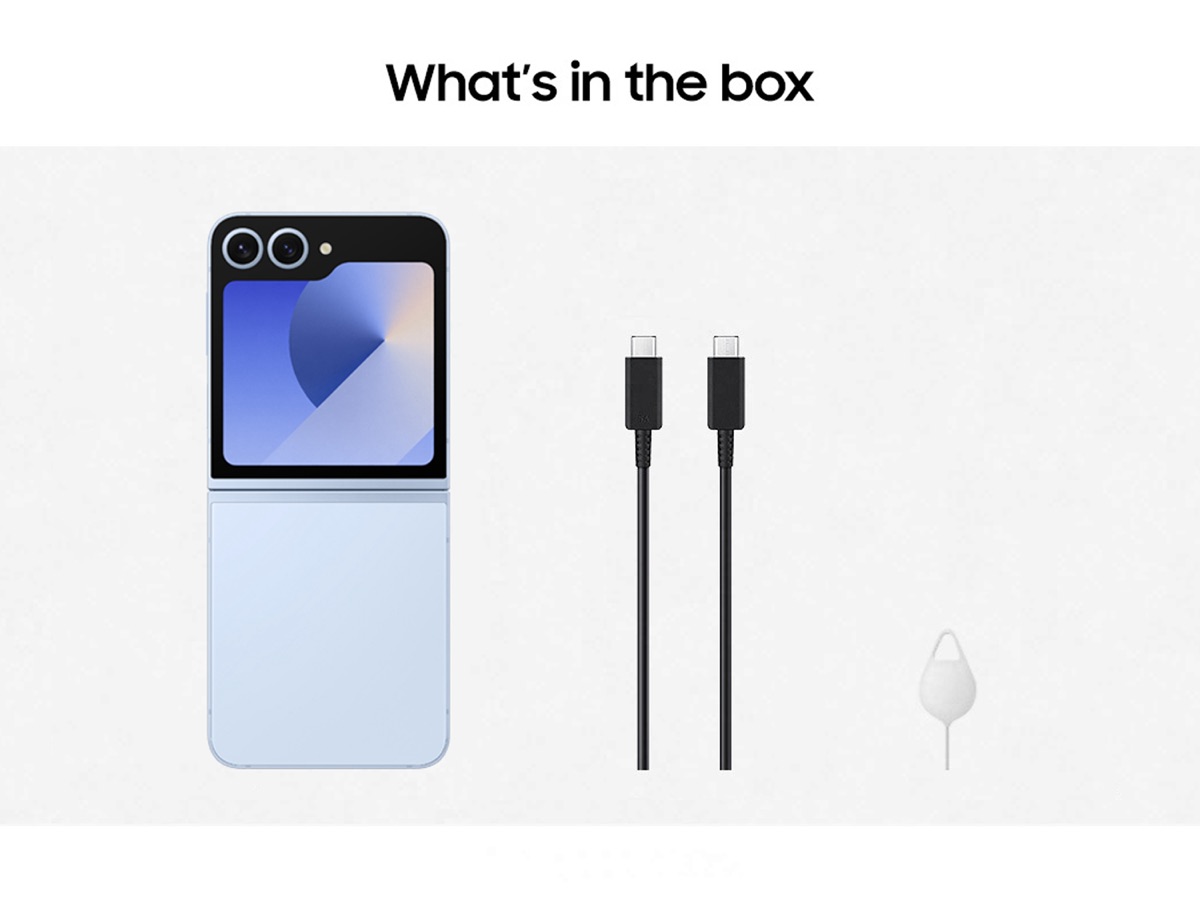
What's in the box: Along with the Galaxy Z Flip6, you'll find a type-C to type-C cable and ejection pin. Does not include travel adapter. In-box items may vary by country or region.
Your new Z Fold6
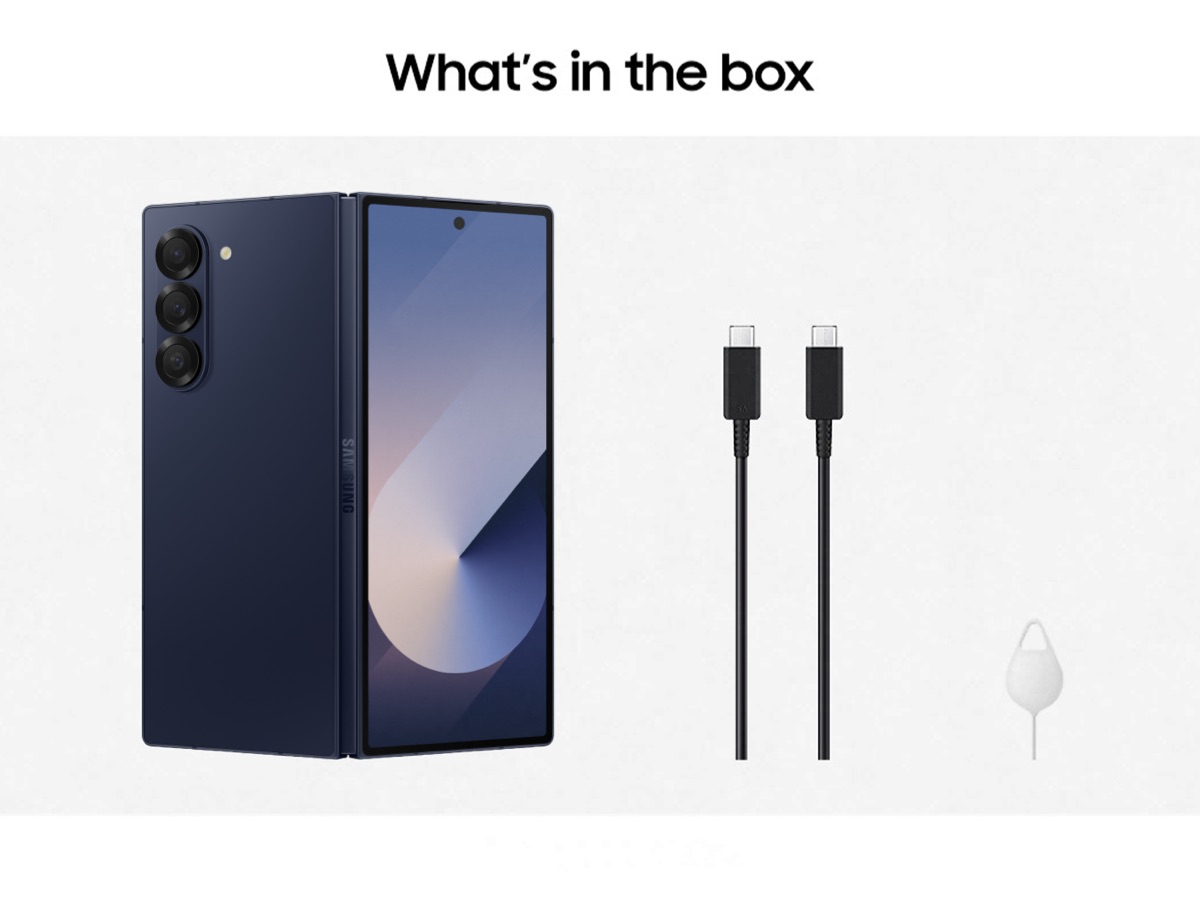
What's in the box: Along with the Galaxy ZFold6, you'll find a type-C to type-C cable and ejection pin. Does not include travel adapter. In-box items may vary by country or region.
Activate your new Z Flip6 or Z Fold6
When your service has already been activated
If you're keeping your SIM or eSIM, your service will already be active:
- If you already have a physical SIM card, simply insert it into your new phone and start enjoying everything it has to offer.
- If you have an eSIM, just scan your your eSIM QR code with your new phone and you’re good to go.
When you need to activate your service
- If you ordered a new SIM card with a new number on an upfront mobile plan, your SIM will be automatically activated once you accept the delivery.
- If you're moving from another provider but want to keep your current number - or if you’ve ordered a Pre-Paid SIM card, you’ll need to activate your SIM.
Activate your Telstra SIM or eSIM
Visit our support page to learn how to get a new SIM.
Frequently asked questions
If you’re on a mobile plan that includes 5G, you’ll automatically have access to the 5G network when you’re in a 5G coverage area. If you’re not in a 5G coverage area, you’ll automatically switch to 4GX/4G.
If you’re on an Upfront Mobile plan, you can upgrade your phone and stay on your current plan. If you want to change your plan, you can do so via My Telstra.
If you’re on a plan other than an Upfront Mobile plan, to upgrade your phone you’ll also need to take up a new Upfront Mobile plan. When buying your new phone, you may be prompted to sign in to My Telstra to select your new plan. Your current plan will be cancelled once you take up your new phone and plan.
Please visit our support page to learn how to get a new SIM.
If your current device payment contract has expired, and you’ve paid for your phone in full, there’s no fee to upgrade to a new phone (other than the cost of your new phone and plan). But if your current phone is still in contract, you’ll be charged for the remaining cost of your phone if you want to upgrade to a new phone on your existing mobile service.
You can check your device payment contract end date, and any charges that may apply to upgrade your phone, in the My Telstra app. Sign in to My Telstra, select the mobile number of the phone that you want to upgrade, and follow the prompts to view your plan details.
Shop the Z Series range
Pocket-sized powerhouse or dual-screen with powerful features? The choice is yours with the Z Flip6 (pictured here) or Z Fold6.



